Click on one of the following links to jump to the Help you require:
Browser compatibility
There are incompatibilities between some browsers, operating systems and various
versions of Adobe Acrobat and Adobe Reader.
- This CD works fully with Microsoft Windows XP and Vista, running Microsoft
Internet Explorer 7 or 8, and Adobe Acrobat or Adobe Reader versions 8 or
9.2. However, Adobe Acrobat or Adobe Reader must be set up as described below.
- This CD may not work fully with some combinations of the Firefox, Opera
or Safari browsers with some versions of Adobe Acrobat or Adobe Reader.
- The Adobe search index is not compatible with some versions of Apple Macintosh
computers.
- You may need to disable any pop-up blockers installed on your PC, and adjust other security settings in your browser or firewall to allow you to view the CD and open the PDFs of the papers on it.
Setting up your computer to search this CD
You may carry out a search of all the text in all of the IAEG2006 papers on
this CD using Adobe Acrobat or Adobe Reader versions 5, 6, 7, 8 or 9.2. Adobe
Reader version 9.2 is recommended, which can be installed
from this CD
When you view a paper on this CD using Adobe Reader, you can click on the binoculars search icon to start a search. If the search only allows you to search within the currently open document, or if the screen goes blank and Adobe Acrobat/Adobe Reader does not appear, then you must change the configuration of Adobe Acrobat/Adobe Reader to open PDF files in a separate Adobe Acrobat/Adobe Reader window, not to open PDF files in the browser window.
Configure Adobe Acrobat or Adobe Reader 6, 7, 8 or 9
To configure Adobe Acrobat or Adobe Reader versions 6, 7, 8 or 9 to open PDF files in its own window:
- Exit from your browser.
- Start Adobe Acrobat or Adobe Reader version 6, 7, 8 or 9.
- Choose Edit > Preferences.
- Select Internet in the list on the left and then uncheck Display PDF in Browser.
- Also, select Search in the list on the left and then check Always use advanced search options.
- Click OK, and then exit from Adobe Acrobat/Acrobat Reader.
- Restart your browser.
- If the new settings do not take effect, restart your PC.


Configure Adobe Acrobat or Adobe Reader 5
To configure Adobe Acrobat or Adobe Reader version 5 to open PDF files in its own window:
- Exit from your browser.
- Start Adobe Acrobat or Adobe Reader version 5.
- Choose Edit > Preferences > General.
- Select Options in the list on the left and then uncheck Display PDF in Browser.
- Also, select Search in the list on the left and then check Document Information and check Word Options.
- Click OK, and then exit from Adobe Acrobat/Acrobat Reader.
- Restart your browser.
- If the new settings do not take effect, restart your PC.


The next time you select a link to a PDF file, the browser may prompt you to open or save the file. You should choose to open the file, also ensure that you uncheck the box on this alert that says Always ask before opening this type of file. The browser will then open the file in Adobe Acrobat/Adobe Reader.
Searching the IAEG2006 CD
To search all of the papers on the CD:
- Use one of the indexes on the menu bar above, Papers index, Authors
index, Themes index, Keywords index.
- Select any paper, and View Paper to display the PDF of the paper
in Adobe Acrobat/Adobe Reader.
- Then on the Adobe Acrobat/Adobe Reader toolbar click on the
 icon in Adobe Acrobat/Adobe Reader 6, 7, 8 or 9, or the
icon in Adobe Acrobat/Adobe Reader 6, 7, 8 or 9, or the  icon in Adobe Acrobat/Adobe Reader 5.
icon in Adobe Acrobat/Adobe Reader 5.
- If the Adobe Acrobat/Adobe Reader toolbar is not visible use the Adobe Acrobat/Adobe Reader menus to select Edit
> Search in Adobe Acrobat/Adobe Reader 6, 7, 8 or 9, or Edit > Search >
Query in Adobe Acrobat/Adobe Reader 5.
- All the papers on this CD are indexed so that you can search for a word
or phrase, anywhere in any of the papers. When you open a paper the IAEG2006.PDX
index will automatically be selected and used in the search.
- For full details of how to search the text of an individual paper, and how
to search the text, titles, authors or keywords of all the papers on this
CD, see the appropriate Adobe Acrobat/Adobe Reader Help document below.
Troubleshooting
- The Adobe Acrobat or Adobe Reader version is not compatible with your
browser
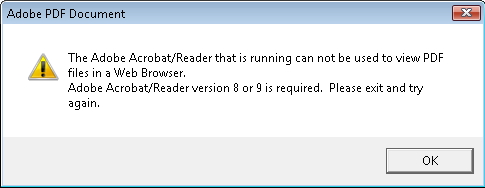
- This error message may be obtained even when Adobe Acrobat or Adobe Reader
version 8 or 9 is installed on your PC.
- Install the latest version of Adobe Reader (version 9.2 or above).
- Adobe Acrobat or Adobe Reader tries to download the PDF when you first
open a paper
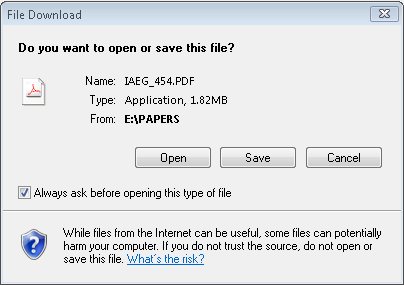
- Untick the box Always ask before opening this type of file
- Click Open
- Adobe Acrobat or Adobe Reader asks to load the catalogue index when you
first open a paper
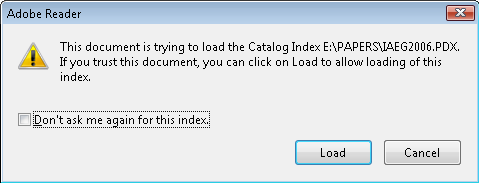
- Tick the box Don't ask me again for this index
- Click Load
- The index associated with this document (IAEG2006.PDX) is not available
- When you select a PDF document and it opens in Adobe Acrobat/Adobe Reader
showing this alert message.
- Click OK.
- If you want to search all of the documents on the CD, click on the binocular
icon in the Adobe Acrobat/Adobe Reader toolbar to start a search, and this
will usually find the associated index.
- The index has not been found
- This is a bug in some versions of Opera and other browsers. Either use
another browser or the procedure below
- If clicking on the binocular icon as described above does not find the
search index:
- In Adobe Acrobat/Adobe Reader 5 from the menu select Edit > Search
> Select indexes.
- In Adobe Acrobat/Adobe Reader 6, 7, 8 or 9 in the search pane, from
the Look in: drop down menu choose Select index...
- Click Add, then browse to the IAEG2006 CD directory, and select
the IAEG2006\PAPERS\IAEG2006.PDX file.
- Click OK.
- Searching is extremely slow
- The search will be slow if Adobe Acrobat/Adobe Reader has not automatically
found the index file when you open a PDF document. See the instructions
above for manually attaching the index file.
- I can only search in the currently open document
- How do I do a search of all the documents on the CD?
- When I OK the Security Warning alert, the paper disappears
- The first time you select a PDF paper to view, your browser may issue
a number of Alerts or Warnings.
- You should click OK, Accept or Allow to all of these
(there is no damaging content on this CD, the alerts appear because you
are opening a PDF file).
- After you have answered all of these warnings you may be returned to the
Home page.
- Select your paper again, and you will not see any further warnings.
- How can I permanently switch off the various alerts and warnings that
appear when I open a paper?
- To stop Internet Explorer from issuing alerts and security warnings when
you first open a document on the CD:
- Go to the Internet Explorer Tools menu > Internet Options..
> Advanced tab
- Scroll down to the Security section and check Allow active content
from CDs to run on My Computer and also check Allow active content
to run in files on My Computer
- Click Apply and OK
- Other browsers will have similar facilities to disable these security
warnings
- I get lots of Adobe Acrobat/Adobe Reader window icons accumulating at
the bottom of my screen
- You should close every Adobe Acrobat/Adobe Reader window after you have
finished looking at each paper.
- When I close a paper the index page goes blank
- This is a bug in some versions of Firefox
- Click on the IAEG2006 menu bar to refresh the relevant index page
- Or use another browser
- When I try to open a paper I get an Adobe Acrobat/Adobe Reader error
message that the file can not be found
- This is a bug in some versions of Safari
- Use another browser
© The Geological Society of London 2009
Congress proceedings CD prepared by Tim Spink © Bedrock 2009